The YUNZII YZ75 is a sleek 75-layout, 82-key mechanical gaming keyboard designed for both functionality and aesthetics, featuring Gateron G Pro switches and tri-mode connectivity options.
1.1 Product Overview
The YUNZII YZ75 is a 75-layout, 82-key mechanical gaming keyboard that combines sleek design with robust functionality. It features Gateron G Pro switches, offering a smooth typing experience. The keyboard boasts a compact form factor, making it ideal for both gaming and productivity. Equipped with hot-swappable keycaps and customizable RGB backlighting, it provides versatility for users seeking personalized ergonomics and aesthetics.
1.2 Key Features
The YUNZII YZ75 offers tri-mode connectivity via Bluetooth 5.0, 2.4GHz wireless, and USB-C wired modes. It features customizable RGB lighting and hot-swappable keycaps for enhanced personalization. With Gateron G Pro switches and a gasket-mounted design, it delivers a premium typing experience. Additionally, it supports Mac and Windows modes, making it versatile for various operating systems. The keyboard also includes a built-in battery for extended wireless use, ensuring seamless performance across different settings.
System Requirements
The YUNZII YZ75 supports Windows and Mac operating systems, with compatibility for Bluetooth 5.0 and 2.4GHz wireless connections, ensuring seamless integration across various devices and platforms.
2.1 Compatibility Check
Ensure your device supports Bluetooth 5.0 or 2.4GHz wireless connectivity. The keyboard is compatible with Windows and Mac OS, allowing seamless integration. Verify your system’s USB ports for wired connections and check Bluetooth availability for wireless modes. Compatibility extends across various operating systems, making it versatile for different user preferences and device setups.
2.2 Operating System Support
The YUNZII YZ75 is compatible with both Windows and Mac operating systems, ensuring versatile functionality. It supports adaptive modes for seamless integration with different OS environments. The keyboard’s design allows easy switching between Mac and Windows layouts, with function keys optimized for each system. Compatibility extends to the RGB lighting and customization software, providing consistent performance across supported operating systems.

Installation Guide
Download the YZ75 software from the official website, unzip the package, and run the installer. Follow on-screen instructions to complete the setup successfully.
3.1 Downloading the Software
Navigate to the official YUNZII website and locate the YZ75 software section. Download the appropriate version (V1 or V2) based on your purchase date. Ensure you select the correct software for your operating system (Windows). After downloading, verify the file integrity and proceed to install. For assistance, contact YUNZII support at support@yunzii.com.
3.2 Installation Steps
Once downloaded, locate the YZ75 software package and unzip it. Double-click the .exe file to begin installation. Follow the on-screen instructions to complete the setup. Ensure you agree to the terms and select the correct installation location. After installation, launch the software to configure your keyboard settings. For any issues, refer to the user manual or contact YUNZII support at support@yunzii.com.

Connectivity Options
The YZ75 offers tri-mode connectivity: Bluetooth 5.0, 2.4GHz wireless, and USB-C wired connections, providing versatile and reliable options for seamless device pairing and operation.
4.1 Bluetooth Connection Setup
To set up Bluetooth, enable the keyboard by flipping the ON/OFF switch on the underside. Press and hold FN + 1/2/3 until the indicator flashes rapidly, indicating pairing mode. On your device, search for available Bluetooth devices and select the keyboard. Once connected, the indicator will stop flashing, confirming the connection. For multiple device switching, repeat the process with different FN keys.
4.2 2.4GHz Wireless Connection
Enable the keyboard by flipping the ON/OFF switch. Press FN4 to enter 2.4GHz mode; the 4 key will flash slowly. Insert the USB receiver into your device. The keyboard will automatically connect once detected. If not connected, retry or restart the keyboard. The 4 key will stop flashing once connected. This mode allows stable wireless operation and is ideal for devices without Bluetooth capability, ensuring reliable performance.
4.3 USB-C Wired Connection
Connect the keyboard using the USB-C cable for a stable wired experience. Plug the cable into the USB-C port and turn on the keyboard switch. Press and hold FN5 to enter wired mode, ensuring a direct connection. This mode is ideal for gaming or when wireless options are unavailable. The USB-C connection provides reliable performance and supports both Windows and Mac systems, ensuring compatibility across devices. Always use the provided cable for optimal connectivity.
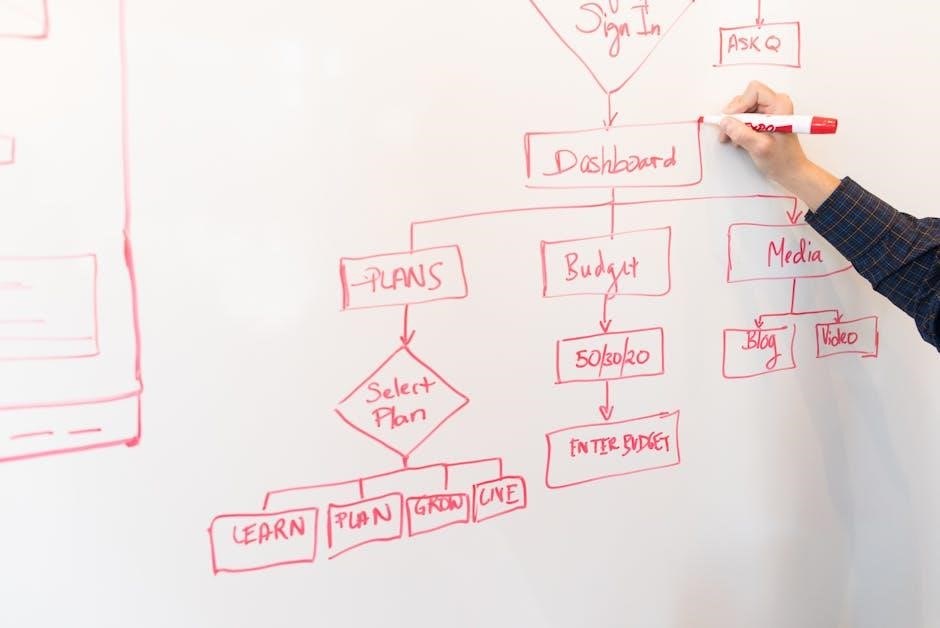
Customization
Personalize your keyboard with customizable features. Remap keys and adjust RGB lighting to suit your preferences. Explore advanced settings for enhanced functionality and visual appeal.
5.1 Key Remapping
Customize your typing experience by remapping keys to suit your preferences. Use the FN key combinations to reassign functions. For example, press FN + Esc (3s) to switch modes, FN + Back to enable/disable keyboard lock, and FN + Del to toggle settings. Explore various key combinations to personalize your workflow and enhance productivity with ease.
5.2 RGB Lighting Configuration
Enhance your typing experience with customizable RGB lighting. The YZ75 offers multiple lighting modes, including Comfort, Sensitive, Game, and Customize Mode. Press FN + Esc (3s) to cycle through modes. Use FN key combinations to adjust brightness, speed, and color effects. Customize Mode allows real-time adjustments, with changes saved automatically. Experiment with vibrant colors and dynamic effects to create a personalized aesthetic that matches your style and environment seamlessly.
Troubleshooting
Address common issues like connectivity problems or keyboard lag by resetting the device or cleaning the keys. Refer to the manual for detailed solutions and quick fixes.
6.1 Common Issues and Solutions
Common issues with the YUNZII YZ75 include connectivity problems, such as Bluetooth or 2.4GHz wireless dropouts, and keys not registering. For connectivity, reset the keyboard by turning it off and on. Clean the keys and switches to resolve registration issues. If the badge appears foggy, remove the protective film. For persistent problems, perform a factory reset or update the firmware for optimal performance.
6.2 Resetting the Keyboard
To reset the YUNZII YZ75, turn it off and press FN + Esc for 3-5 seconds until the LED indicators flash. This restores default settings, erasing custom configurations. Ensure the keyboard is off before resetting. After resetting, pair it again via Bluetooth or wired mode. This process resolves most software-related issues and ensures optimal performance. Note that all custom settings will be lost, so back up configurations if necessary.

Safety Precautions
Avoid exposing the keyboard to water or extreme temperatures. Use the original charger to prevent damage. Handle batteries carefully and avoid improper disposal.
7.1 Handling the Device
Handle the YUNZII YZ75 with care to avoid damage. Avoid exposure to water or extreme temperatures. Clean the keyboard with a soft cloth and mild detergent. Refrain from applying excessive force on the keys or bending the device. Store the keyboard in a dry, cool place when not in use. Proper handling ensures long-term functionality and maintains its aesthetic appeal.
7.2 Battery Care Tips
To prolong battery life, charge the YUNZII YZ75 when the indicator shows low power. Avoid overcharging, as it may reduce battery capacity. Use the provided USB-C cable for charging. Store the keyboard with a charged battery to prevent deep discharge. Replace the battery if it no longer holds a charge. Follow these tips to maintain optimal wireless performance and extend the lifespan of your device.
Maintenance Tips
Regularly clean the keys and switches with a soft cloth and compressed air. Update firmware via the official website to ensure optimal performance and latest features.
8.1 Cleaning the Keyboard
To maintain the YUNZII YZ75, turn it off and flip it to gently shake out debris. Use a soft cloth or compressed air to clean between keys and switches. Avoid liquids, as they may damage electrical components. For stubborn stains, lightly dampen a cloth with water, but ensure the keyboard is fully dry before use. Regular cleaning enhances both functionality and aesthetics, keeping the keyboard in optimal condition for years of reliable performance.
8.2 Updating Firmware
To update the firmware of your YUNZII YZ75, download the latest software from the official website. Ensure the keyboard is connected via USB-C and install the software. Launch the application, select the firmware version, and follow on-screen instructions. Do not disconnect the keyboard during the update. Regular firmware updates ensure optimal performance and access to new features. Always verify the firmware version matches your device for compatibility and smooth operation. This process keeps your keyboard up-to-date and functioning at its best.
The YUNZII YZ75 is a versatile and feature-rich mechanical keyboard offering tri-mode connectivity, customizable RGB lighting, and compatibility with both Windows and Mac systems for optimal user experience.
9.1 Summary of Key Points
The YUNZII YZ75 is a 75-layout, 82-key mechanical keyboard offering tri-mode connectivity, including Bluetooth, 2.4GHz wireless, and USB-C options. It features Gateron G Pro switches and customizable RGB lighting, ensuring a personalized typing experience. Designed for both functionality and aesthetics, the keyboard supports Windows and Mac systems. The user manual provides detailed guidance on installation, connectivity, and customization, making it easy to optimize the keyboard for various use cases and preferences.
9.2 Final Tips for Optimal Use
For the best experience with the YUNZII YZ75, regularly clean the keyboard to maintain performance. Explore key remapping and RGB customization for a personalized setup. Utilize tri-mode connectivity to switch between Bluetooth, 2.4GHz, and USB-C based on your needs. Keep the battery charged when not in use and update firmware regularly for improved functionality. Refer to the manual for troubleshooting common issues and ensuring optimal use.
