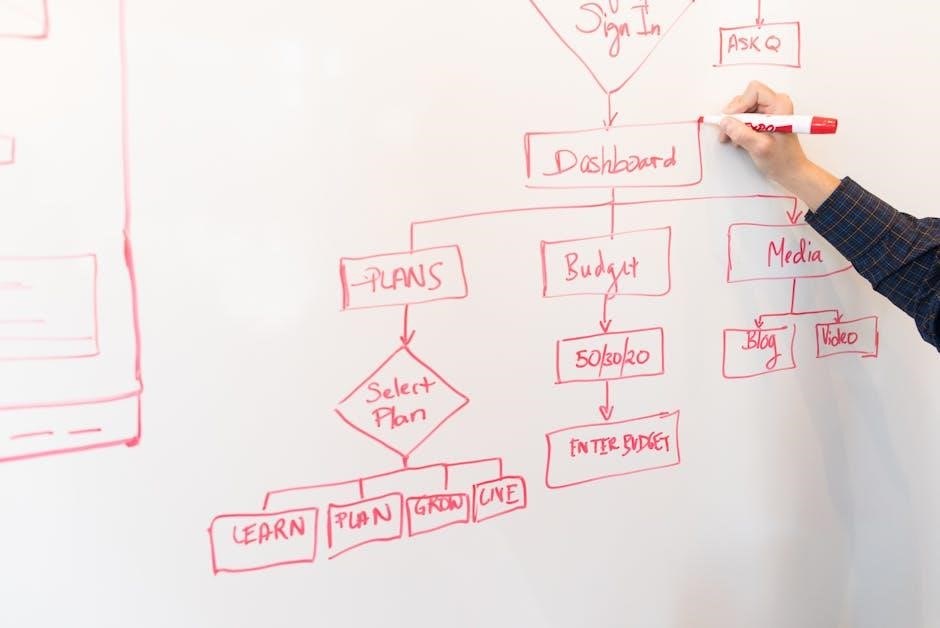Product Overview
The Yealink SIP-T54W is a Prime Business Phone with a 4.3-inch color display, 10 programmable keys, and 10 lines, offering advanced features for seamless communication.
1.1 Key Features of the Yealink SIP-T54W
- 4.3-inch color display with 480×272 resolution for clear visuals.
- 10 programmable keys for customization and efficient call handling.
- Gigabit Ethernet support for high-speed network connectivity.
- USB port for seamless headset or expansion module integration.
- HD audio quality for crystal-clear voice communications.
- Compatible with Yealink Expansion Modules for enhanced functionality.
- Supports up to 10 SIP accounts for multiple user profiles.
- Elegant design with an adjustable display for user comfort.
1.2 Technical Specifications
The Yealink SIP-T54W features a 4.3-inch color LCD display with a 480×272 resolution. It supports HD audio, Gigabit Ethernet, and is compatible with multiple SIP accounts. The phone includes a built-in USB port for headsets and expansion modules, ensuring versatility in office environments.
Installation and Setup
The Yealink SIP-T54W installation involves connecting the phone to power and a network, followed by configuring network settings and applying factory defaults for initial setup.
2.1 Hardware Installation
Connect the Yealink SIP-T54W to a power source using the provided adapter and link it to your network via an Ethernet cable. Ensure proper connection of the handset, headset, and USB ports. For Power over Ethernet (PoE), connect to a compatible switch. Follow the manual for precise cable management and physical setup to ensure optimal functionality and stability.
2.2 Network Configuration
Connect the Yealink SIP-T54W to your network using an Ethernet cable. Ensure the phone is powered on and connected to a compatible network switch. Access the web interface via its IP address to configure network settings, including IP address, subnet mask, gateway, and DNS server. Enable DHCP for automatic IP assignment or set a static IP manually. Configure SIP settings for optimal communication.
2.3 Factory Reset Process
To reset the Yealink SIP-T54W to factory settings, press and hold the OK and Volume Down keys for 10 seconds. Go to Menu > Settings > Advanced Settings and enter the admin password. Navigate to Factory Reset under System and confirm the reset. The phone will reboot, restoring default settings and clearing all configurations and data.
User Interface
The Yealink SIP-T54W features a 4.3-inch color display with an intuitive interface. The home screen includes shortcuts for calls, directory, voicemail, and settings. The menu is accessed via soft keys, providing easy navigation for call management and customization options.
3.1 Navigating the Phone Display
The Yealink SIP-T54W features a 4.3-inch color display with a 480×272 resolution. The home screen includes call, directory, voicemail, and settings icons. Use the soft keys (e.g., Menu, Back, and More) for navigation. The optical navigation key (5-way button) allows scrolling and selecting items. The display is intuitive, with context-sensitive menus and customizable shortcuts for efficient operation.
3.2 Customizing the Home Screen
Users can personalize the Yealink SIP-T54W home screen by adding shortcuts to frequently used features like voicemail, directory, or call history. The programmable keys can be customized to access advanced functions quickly. Additionally, the display layout can be adjusted, and icons can be rearranged for a tailored experience. The phone also supports wallpaper customization and display settings for optimal visibility.

Basic Calling Features
The Yealink SIP-T54W supports essential call functions, including making and receiving calls, call hold, and call transfer, ensuring efficient communication for daily business needs.
4.1 Making and Receiving Calls
Making and receiving calls on the Yealink SIP-T54W is straightforward. To make a call, enter the number using the keypad and press the Dial soft key. For incoming calls, the phone rings, and you can answer by pressing the Answer soft key or using a connected headset. The Hold key allows you to place calls on hold.
4.2 Call Hold and Resume
To place a call on hold, press the HOLD key during an active call. The LED indicator will glow red, indicating the call is on hold. To resume, press the RESUME soft key. You can also use the headset or speakerphone while the call is on hold, ensuring flexibility and ease of use during communication.
4.3 Call Transferring
To transfer a call on the Yealink SIP-T54W, press the Transfer key during an active call. Dial the target number or select it from the contact list. Once connected, announce the transfer if needed, then press Transfer again to complete. The caller will be directly connected to the target, and you can resume your original call if necessary.
Advanced Calling Features
The Yealink SIP-T54W supports advanced features like conference calls, voicemail setup, and call forwarding, enhancing productivity and flexibility in business communication scenarios.
5.1 Conference Calls
The Yealink SIP-T54W supports up to five-way audio conferencing, allowing users to easily host multi-party calls directly from the phone. The intuitive interface simplifies conference management, ensuring seamless communication. Participants can be added or removed during the call, and the phone’s high-quality speakers deliver clear audio for all attendees, enhancing collaboration and productivity in team meetings.
5.2 Voicemail Setup and Access
Setting up voicemail on the Yealink SIP-T54W allows users to record personalized greetings and access messages. Press the MESSAGE key to access voicemail. The LED indicator glows when new messages are present. Follow on-screen prompts to record greetings and navigate through messages. This feature ensures missed calls are managed efficiently, with clear audio quality for both recording and playback.
5.3 Call Forwarding
Call forwarding on the Yealink SIP-T54W allows users to redirect incoming calls to another number. To set up, navigate to the phone’s settings, select “Call Features” or “Advanced Settings,” and choose “Call Forwarding.” Enter the desired forwarding number and select the conditions under which calls should be forwarded, such as when busy or unanswered. Save the settings to activate the feature, ensuring calls are seamlessly redirected as configured.

Account and Network Settings
Configure SIP accounts, network connectivity options, and advanced settings like LDAP for directory integration, ensuring seamless communication and network compatibility for optimal performance.
6.1 Configuring SIP Accounts
To configure SIP accounts on the Yealink SIP-T54W, navigate to the account settings menu. Enter the SIP server address, port, and user credentials. Select authentication methods like username/password or anonymous. Configure optional settings such as voicemail access and call routing. Save the configuration to apply changes. Ensure all details match your provider’s requirements for proper functionality. Test the setup to confirm successful registration.
6.2 Network Connectivity Options
The Yealink SIP-T54W supports various network connectivity options, including Gigabit Ethernet for high-speed wired connections. It also features built-in Wi-Fi for flexible wireless deployment. Additionally, the phone supports Power over Ethernet (PoE) for seamless power delivery. Configure these settings through the network menu to ensure reliable and efficient communication, catering to different office environments and network requirements. Optimize your setup for performance and convenience.
Customization and Preferences
Personalize your phone with customizable ring tones, display settings, and wallpapers. Adjust contrast and brightness for optimal viewing. Tailor your experience to suit your preferences.
7.1 Personalizing Ring Tones
Customize your ring tones by uploading unique audio files or selecting predefined options. Access the phone’s settings menu, navigate to “Ring Tones,” and choose or upload your preferred tone. Assign different tones to specific lines or contacts for easy identification. This feature enhances personalization, ensuring a tailored experience for incoming calls.
7.2 Setting Up Time and Date
Access the phone’s settings menu to configure the time and date. Select your time zone and choose between manual or automatic synchronization. Enable NTP (Network Time Protocol) to sync with a time server for accuracy. Ensure the date and time formats match your preferences. Accurate time settings are crucial for call logging and scheduling features.

Voicemail Management
Access voicemail using the MESSAGE key. Record greetings and manage messages. Ensure voicemail settings are configured correctly for notifications and message retrieval. Synchronize settings as needed.
8.1 Accessing Voicemail
To access voicemail, press the MESSAGE key on the phone. Enter your voicemail password when prompted. Navigate through the menu to listen to, delete, or save messages. Use the soft keys to manage options like reply, forward, or mark messages as read. Ensure your voicemail is properly configured in the phone settings for seamless access and notifications.
8.2 Recording Greetings
Press the MESSAGE key to access voicemail, then navigate to the greetings menu using soft keys. Select “Record Greeting” and choose the type of greeting (e.g., busy, unavailable). Speak clearly into the handset or headset. Use the soft keys to stop recording, then review and save the greeting. Ensure your greeting is professional and concise for a polished caller experience.

Administrator Guide
This guide provides instructions for managing the Yealink SIP-T54W, including firmware upgrades, network configurations, and remote monitoring tools to ensure optimal performance and security.
9.1 Firmware Upgrade
The firmware upgrade process for the Yealink SIP-T54W ensures access to the latest features and security updates. Administrators can download the newest firmware from Yealink’s official website and install it via the phone’s web interface or using a provisioning server, following step-by-step instructions provided in the administrator guide to maintain optimal device performance.
9.2 Remote Management
Remote management of the Yealink SIP-T54W allows administrators to configure, monitor, and update devices effortlessly. Using the web interface or specialized software, IT staff can manage settings, apply firmware updates, and monitor call quality in real-time. This feature enhances efficiency and ensures consistent performance across all devices, reducing downtime and improving overall system reliability.

Troubleshooting
Troubleshooting the Yealink SIP-T54W involves identifying common issues like connectivity problems or call quality issues. Restarting the device, checking network settings, or performing a factory reset often resolves these problems.
10.1 Common Issues and Solutions
Common issues with the Yealink SIP-T54W include poor call quality, network connectivity problems, and voicemail setup difficulties. Solutions often involve checking internet stability, ensuring correct SIP settings, and restarting the device. For persistent problems, consulting the user manual or contacting support is recommended. Regular firmware updates can also prevent or resolve many issues effectively.
10.2 Resetting to Factory Settings
Resetting the Yealink SIP-T54W to factory settings restores default configurations, resolving persistent issues. Navigate to Menu > Settings > Advanced Settings, enter the admin password, and select Factory Reset. Confirm the action to reset all settings to default. Note that this erases custom configurations, so ensure all important settings are backed up before proceeding. Consult the user manual for detailed instructions.

Accessories and Compatibility
The Yealink SIP-T54W supports various accessories like compatible headsets and expansion modules, ensuring enhanced functionality and seamless integration with other devices for improved productivity.
11.1 Compatible Headsets
The Yealink SIP-T54W supports various wired and wireless headsets, including the WH67 model, ensuring high-quality audio and hands-free communication. It is compatible with EHS (Electronic Hookswitch) technology for remote call control. Users can choose from a range of third-party headsets, with detailed compatibility lists available in the official Yealink documentation for optimal performance.
11.2 Expansion Modules
The Yealink SIP-T54W supports the EXP50 expansion module, which adds up to 60 programmable keys for enhanced functionality. This module allows users to access more direct dialing options, improving efficiency. The EXP50 is designed to integrate seamlessly with the SIP-T54W, offering a scalable solution for users requiring additional keys and advanced call handling capabilities.

Security Features
The Yealink SIP-T54W features robust security with SRTP and TLS encryption, ensuring secure communication. It supports authentication methods like digest authentication, safeguarding against unauthorized access and eavesdropping.
12.1 Authentication Methods
The Yealink SIP-T54W supports advanced authentication methods, including digest authentication and secure password protocols. These features ensure that only authorized users can access the phone’s settings and network, providing an additional layer of security to prevent unauthorized access and maintain data integrity. This enhances overall system safety and protects sensitive information effectively.
12.2 Encryption Settings
The Yealink SIP-T54W supports robust encryption settings, including SRTP for securing media streams and TLS for protecting signaling. These encryption protocols ensure that all communications are safeguarded against eavesdropping and unauthorized access. Users can configure encryption levels to meet organizational security requirements, providing a secure communication environment for sensitive conversations and data transmission.
LED Indicators and Buttons
The Yealink SIP-T54W features LED indicators for status notifications and dedicated buttons for quick access to functions like voicemail, hold, and call resumption.
13.1 Understanding LED Status
The Yealink SIP-T54W uses LED indicators to show phone status. The headset LED glows green during use, indicating an active call or connection. Additionally, other LED indicators on the phone display status such as call hold, message notifications, and connection states, providing users with clear visual cues for efficient communication management and quick access to features.
13.2 Function of Soft Keys
Soft keys on the Yealink SIP-T54W provide dynamic, context-sensitive functionality. They adapt based on the phone’s state, offering actions like call hold, transfer, or conference. Common soft keys include HOLD, TRANSFER, and CONFERENCE. These keys simplify call management and allow users to access advanced features quickly. Their labels change depending on the current operation, ensuring intuitive navigation and efficient communication handling.

User Manuals and Resources
The Yealink SIP-T54W user manual, quick start guide, and administrator guide are available for download. These resources provide detailed instructions for setup, configuration, and troubleshooting, ensuring optimal device utilization and maintenance.
14.1Downloading the Official User Manual
14.1 Downloading the Official User Manual
To download the official Yealink SIP-T54W user manual, visit the Yealink website and navigate to the support section. Select your phone model, and choose the appropriate manual. The manual provides detailed instructions for installation, configuration, and troubleshooting, ensuring smooth operation of your device. Additional resources like datasheets and quick start guides are also available for download.
14.2 Additional Guides (Quick Start, Administrator Guide)
Additional guides for the Yealink SIP-T54W include the Quick Start Guide and Administrator Guide. The Quick Start Guide provides an overview of basic features and initial setup steps, while the Administrator Guide offers detailed instructions for advanced configuration and network management. These resources are available for download from Yealink’s official website, ensuring comprehensive support for both users and administrators.

Contact Support
For assistance, contact Yealink’s customer service or visit their official support website for online forums, troubleshooting guides, and detailed user manuals.
15.1Yealink Customer Service
15.1 Yealink Customer Service
Yealink’s customer service team is available to assist with technical inquiries, troubleshooting, and general support. Contact them via phone, email, or through the official Yealink website. Their knowledgeable staff provides expert guidance for setup, configuration, and resolving issues, ensuring optimal performance of your SIP-T54W phone.
15.2Online Support and Forums
15.2 Online Support and Forums
‘ section of the Yealink SIP-T54W user manual. The user has given me specific instructions to follow, and I need to make sure I adhere to all of them.
First, I need to understand the structure and content required. The main heading is ”, and under that, there are two subheadings: ” and ”. My task is to generate the content for the second subheading.
The user has emphasized that I should not include any information that will be covered in other subheadings. So, I need to focus solely on online support and forums, avoiding any details about customer service phone numbers, email, or website contact forms, as those likely fall under the first subheading.
I also need to ensure that the content is exactly long. This means I have to be concise and precise with the information I include. I’ll have to count the words to make sure I don’t go over or under.
The language of the output must be English, and I need to ensure that the content is clear, professional, and helpful. It should guide the user on how to access and utilize online support resources and forums effectively.
Looking back at the provided information, I see that there are mentions of user manuals, quick start guides, and administrator guides. There’s also information about searching for specific models and accessing documentation through the official Yealink website. Forums are mentioned as a place where users can interact with the community, find solutions, and share tips.
I should incorporate these elements into the content. I’ll mention the availability of comprehensive guides and the ability to search for specific models. I’ll also highlight the forums as a resource for troubleshooting, sharing experiences, and getting community support.
Let me draft a sample content to see how it fits:
“
Yealink offers extensive online support resources, including user manuals, quick start guides, and administrator guides. Users can access these documents by searching for their specific phone model on the official Yealink website. Additionally, Yealink forums provide a platform for users to discuss issues, share tips, and find solutions within the community, enhancing their overall support experience.
”
Now, I’ll count the words in the paragraph:
Yealink
offers
extensive
online
support
resources,
including
user
manuals,
quick
start
guides,
and
administrator
guides.
Users
can
access
these
documents
by
searching
for
their
specific
phone
model
on
the
official
Yealink
website.
Additionally,
Yealink
forums
provide
a
platform
for
users
to
discuss
issues,
share
tips,
and
find
solutions
within
the
community,
enhancing
their
overall
support
experience.
That’s . I need to add two more to reach 58. Maybe I can rephrase a part to include more detail without making it redundant.
Let me adjust:
“
Yealink offers extensive online support resources, including user manuals, quick start guides, and administrator guides. Users can access these documents by searching for their specific phone model on the official Yealink website. Additionally, Yealink forums provide a platform for users to discuss issues, share tips, and find solutions within the community, enhancing their overall support experience and fostering collaboration.
”
Now, let’s count again:
Yealink
offers
extensive
online
support
resources,
including
user
manuals,
quick
start
guides,
and
administrator
guides.
Users
can
access
these
documents
by
searching
for
their
specific
phone
model
on
the
official
Yealink
website.
Additionally,
Yealink
forums
provide
a
platform
for
users
to
discuss
issues,
share
tips,
and
find
solutions
within
the
community,
enhancing
their
overall
support
experience
and
fostering
collaboration.
Oops, that’s . I need to remove one. Let’s take out “and fostering collaboration” and replace it with a more concise phrase.
Alternatively, I could rephrase the last part to stay within the limit.
Perhaps:
“
Yealink offers extensive online support resources, including user manuals, quick start guides, and administrator guides. Users can access these documents by searching for their specific phone model on the official Yealink website. Additionally, Yealink forums provide a platform for users to discuss issues, share tips, and find solutions within the community, enhancing their support experience.
”
Let’s count again:
Yealink
offers
extensive
online
support
resources,
including
user
manuals,
quick
start
guides,
and
administrator
guides.
Users
can
access
these
documents
by
searching
for
their
specific
phone
model
on
the
official
Yealink
website.
Additionally,
Yealink
forums
provide
a
platform
for
users
to
discuss
issues,
share
tips,
and
find
solutions
within
the
community,
enhancing
their
support
experience.
That’s . I need to add three more. Maybe I can add a bit more detail.
“
Yealink offers extensive online support resources, including user manuals, quick start guides, and administrator guides. Users can access these documents by searching for their specific phone model on the official Yealink website. Additionally, Yealink forums provide a platform for users to discuss issues, share tips, and find solutions within the community, enhancing their overall support experience and user engagement.
”
Now, counting:
Yealink
offers
extensive
online
support
resources,
including
user
manuals,
quick
start
guides,
and
administrator
guides.
Users
can
access
these
documents
by
searching
for
their
specific
phone
model
on
the
official
Yealink
website.
Additionally,
Yealink
forums
provide
a
platform
for
users
to
discuss
issues,
share
tips,
and
find
solutions
within
the
community,
enhancing
their
overall
support
experience
and
user
engagement.
That’s again. I need to find a way to stay within 58. Maybe remove “overall” and just say “support experience and user engagement.”
“
Yealink offers extensive online support resources, including user manuals, quick start guides, and administrator guides. Users can access these documents by searching for their specific phone model on the official Yealink website. Additionally